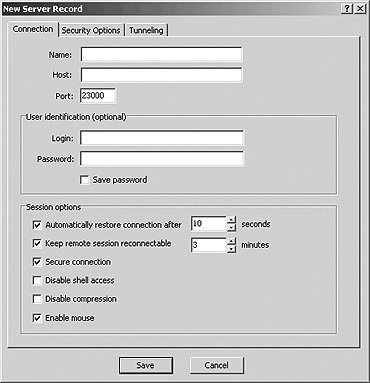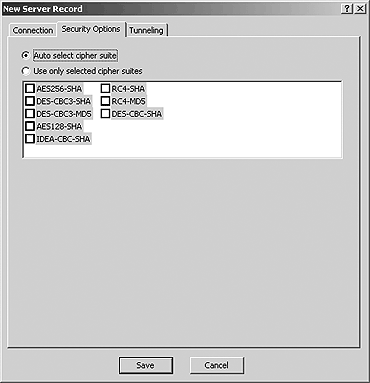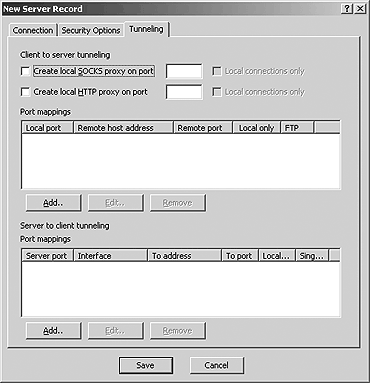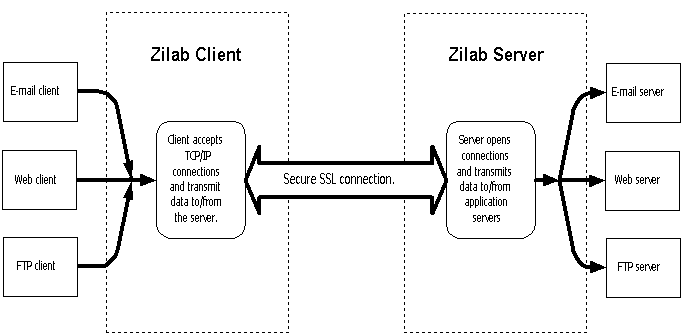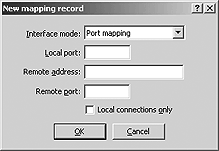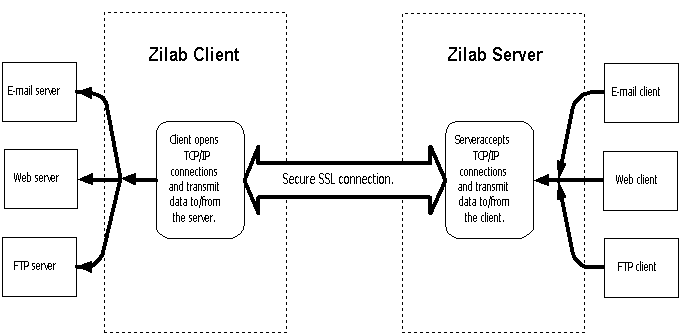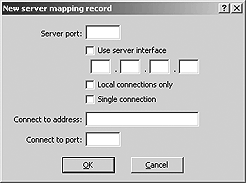Creating new server record
Connection
New server record dialog provides settings used for connections.
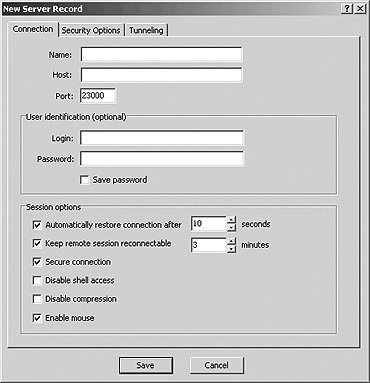
ZRCG new server record dialog.
Name - Enter a name you want to use to remember the server.
Choose a name that is unique to the server list and choose a name that helps
you identify the server. A site name is a required field.
Host - The Zilab server host name to which you want to connect.
Valid host name may be textual (zilab.com) or they may be IP addresses (10.0.0.12).
The host name is a required field.
Port - Specify the port number or name you want to use for connections.
User identification
Set the user name and password for new server record. This group is optional.
The user name and password can be entered later manually during connection.
Check the Save password button if you want to remember your
password between connections.
Session options
Check Automatically restore connection and set retry interval
value in seconds to enable continuous retry attempts to reestablish connections.
Check Keep remote session reconnectable and set time-out value
in minutes to enable 'session reconnection' feature.
Check Secure session to enable communications over secure SSL
protocol.
Check Disable shell access to disable access to the Zilab server
shell service. This option prevents of shell process execution on the server
side. But you still have access to other server services like connections
tunneling and file transfers.
Check Disable compression to disable compression of data transmitted
over connections. Use this option to speed up communications and decrease
server CPU load if you connect to the server over LAN or broad band network.
Check Enable mouse to enable mouse input in remote console window.
Security Options
Security options tab defines SSL protocol options for connections.
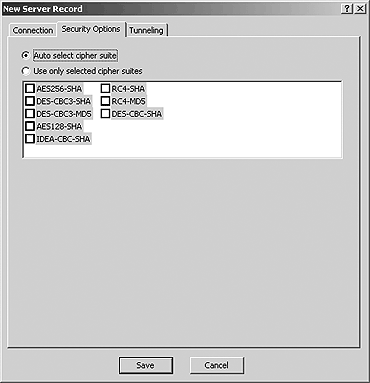
ZRCS security options tab for new record.
Auto select cipher suite - Click this to allow to client and
server automatically negotiate cipher suite for connections.
Use only selected cipher suites - Click this to allow to client
and server negotiate cipher suite only from set of checked cipher suites.
Tunneling Options
Tunneling options tab defines tunneling interfaces automatically created
for connections after successful logon to the server.
Tunneling allows to accept TCP/IP connections on local system and forward
they over single secured and compressed connection through the Zilab server
to application servers.
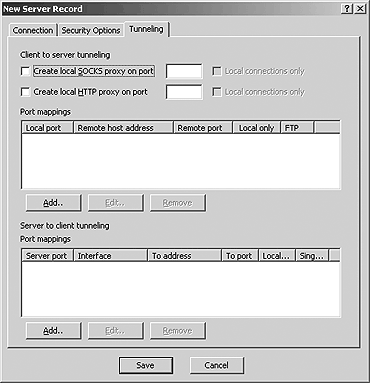
ZRCS tunneling options tab for new record.
Client to server tunneling
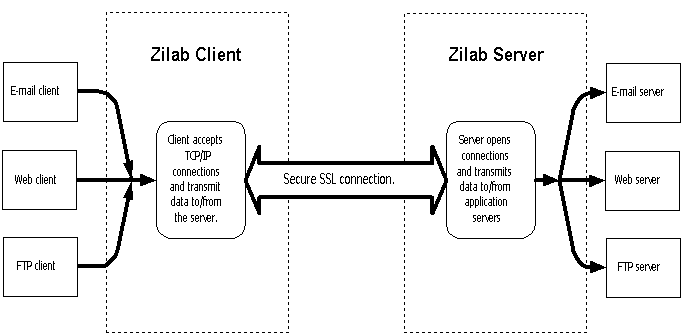
Client to server tunneling diagram.
Check the Create local SOCKS proxy on port to create local
SOCKS proxy interface for SOCKs compatible incoming connections and enter
port number or name.
Check the Local connections only to prevent connections from
other computers.
Check the Create local HTTP proxy on port to create local
HTTP proxy interface for HTTPs compatible incoming connections and enter
port number or name.
Check the Local connections only to prevent connections from
other computers.
Port mappings is used to create simple port mapping interfaces for
proxy incompatible applications.
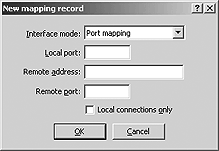
New mapping record dialog.
Interface mode - Select FTP port mapping to forward connections
from FTP clients configured to work in the passive mode.
For all other connection types select Port mapping.
Local port - Specifies local port for incoming connections.
Remote address - Specifies remote server address or name.
Remote address - Specifies remote server port number or
name.
Check the Local connections only to prevent connections
from other computers.
Server to client tunneling
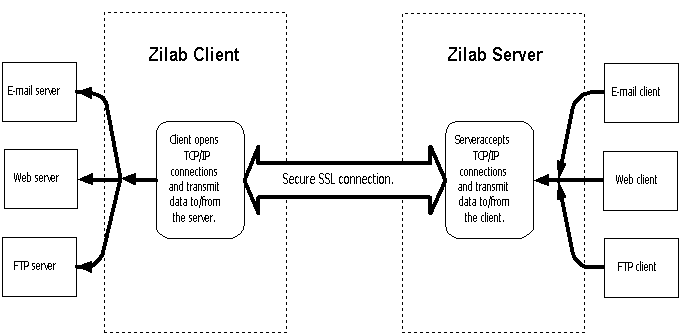
Server to client tunneling diagram.
Port mappings is used to create simple port mapping interfaces to
forward connections from the server to client side network servers.
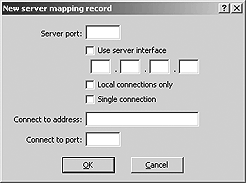
New server mapping record dialog.
Server port - Specifies server port on witch server will
accept connections.
Check the Use server interface to accept connections only
on specified network interface.
Check the Local connections only to prevent connections
from other computers in the server side network.
Check the Single connection to instruct server to accept
only one connection.
Connect to address - Specifies the address or name of a
host to witch forward connections from the server.
Connect to port - Specifies the port name or number to witch
forward connections from the server.